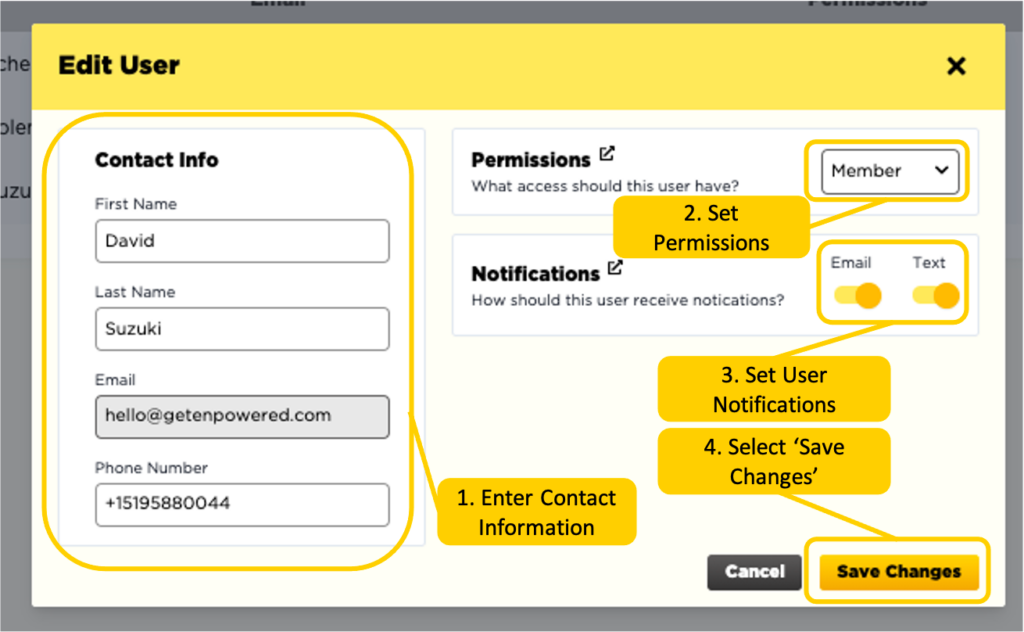Admin users have the privileges to edit other users. To do so, navigate to ‘Manage Users’ under ‘Admins’, on the left-hand side of your company’s settings page. There you will see a list of current portal users, with their names, emails, permissions and notification types. To the right of each user, you will see a pencil and trash can icon. Select the pencil icon to edit a user, selecting the trashcan icon will delete them from the portal.
Once you have selected edit, the pencil icon, it will take you to the ‘Edit User’ popup. Here you will be able to change the user’s contact info, permissions and notification types. You will not be able to edit their email address.
Phone numbers must start with a “+1” and be followed by ten digits with no special characters, like dashes or parentheses. Please ensure that both phone numbers and emails are correct; if they are not, the user will not receive notifications from EnPowered. When you are finished editing a user, select ‘Save Changes’ to proceed.