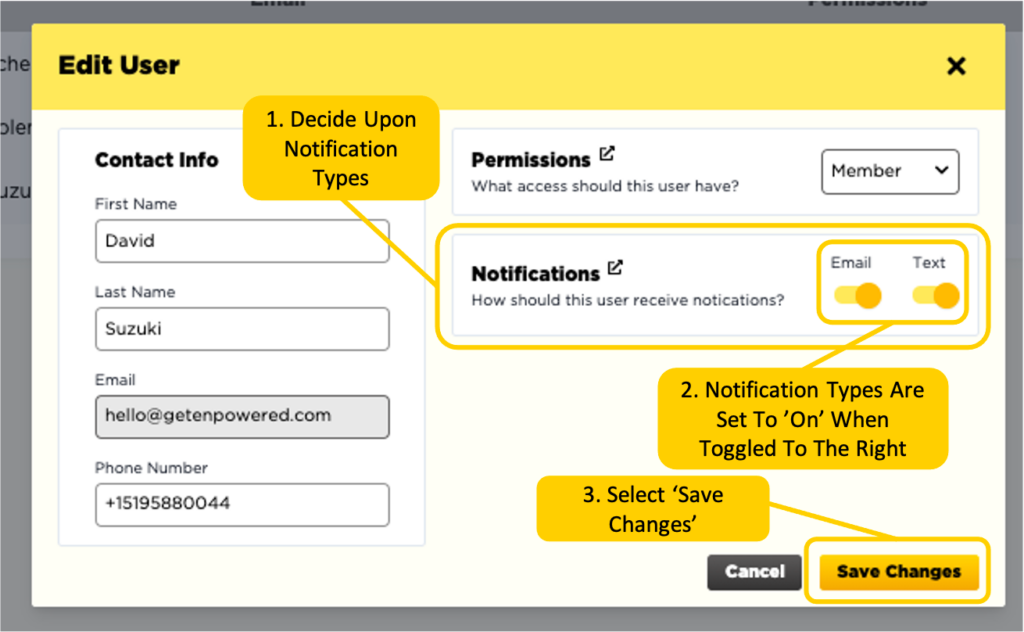Admin users have the privileges to edit other users’ notifications. To do so, navigate to ‘Manage Users’ under ‘Admins’, on the left-hand side of you company’s settings page. There you will see a list of current portal users, with their names, emails, permissions and notification types. To the right of each user, you will see a pencil and trash can icon. Select the pencil icon to edit a user, select the trashcan icon to delete them from the portal.
Once you have selected edit, the pencil icon, it will take you to the ‘Edit User’ popup. Here you will be able to change the user’s notification types. Under ‘Notifications’ you will see an email and text toggle. This is where you can select the types of notifications that the user you are inviting will receive. When the selected notification type is set to ON, it will be toggled to the right and highlighted yellow. When the notification is set to OFF, it will be toggled to the left and appear gray.
It is important to note that unless you give this user Admin permissions, they will not be able to change their notifications settings themselves. When you are finished editing a user, select ‘Save Changes’ to proceed.